
If you delete the MetaMask app, you lose immediate access to your wallet and must use your recovery phrase to restore it.
Loss of Access to Your Wallet
Immediate Inaccessibility
Deleting the MetaMask app from your device leads to the immediate loss of access to your wallet:
- Instant Disconnection: As soon as you uninstall the MetaMask app, you will no longer be able to view, manage, or transact with your cryptocurrency assets stored in that wallet through the app.
- Temporary Inconvenience: This disconnection is temporary and can be resolved, but it means you won’t have immediate access to your funds until the app is reinstalled and the wallet is restored.
Need for Recovery Phrase
To regain access to your MetaMask wallet after deleting the app, you will need your recovery phrase:
- Critical Importance: The 12-word recovery phrase is the most crucial piece of information for restoring your MetaMask wallet. Without it, you will not be able to recover your wallet and access your funds.
- Step-by-Step Restoration:
- Reinstallation: Reinstall the MetaMask app from the App Store or Google Play Store.
- Select “Import Wallet”: During the setup process, choose the option to import an existing wallet.
- Enter Recovery Phrase: Carefully enter the 12-word recovery phrase in the correct order.
- Create New Password: Set a new password for your restored wallet to secure it on the new installation.
- Security Precautions: Ensure that your recovery phrase is stored securely and only accessible by you. It should be kept offline in a safe place to prevent unauthorized access and potential loss.
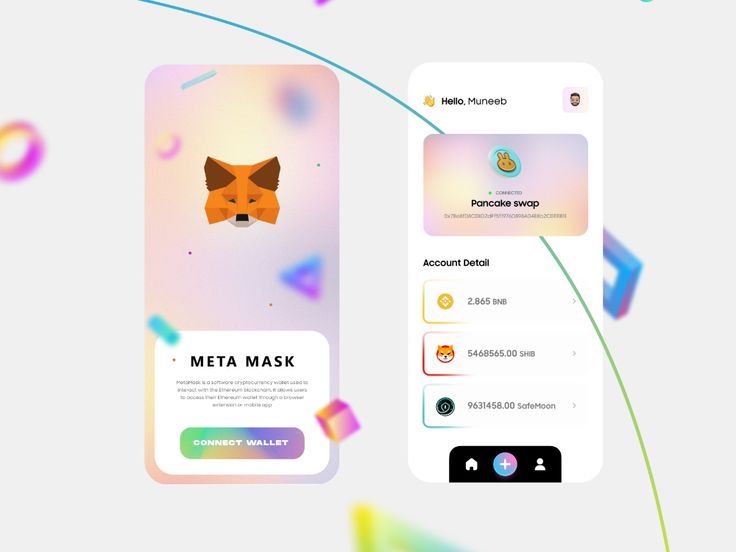
Data and Settings Removal
App Data Deletion
When you delete the MetaMask app from your device, all associated data stored locally on that device is also removed:
- Wallet Information: The deletion process removes your wallet information from the device, including private keys, transaction history, and account balances stored within the app.
- Local Storage: Any data that MetaMask stores locally, such as cache files and temporary data, will be deleted. This ensures that no remnants of your wallet information remain on the device.
- No Cloud Backup: MetaMask does not store your private keys or wallet data on a central server, meaning all crucial data is lost if not backed up properly by the user.
Custom Settings Reset
Deleting the MetaMask app will also reset all custom settings you have configured within the app:
- Preferences Lost: Any custom preferences you set, such as network settings, gas fee preferences, and account labels, will be reset to their default state.
- Security Settings: Security settings, such as biometric authentication and password protection, will need to be reconfigured upon reinstallation.
- Connected DApps: Any DApps you connected to via MetaMask will lose their connection. You will need to reconnect and authorize these DApps again after reinstalling the app.
Recovery of Your Wallet
Using the Recovery Phrase
The recovery phrase, also known as the seed phrase, is essential for restoring your MetaMask wallet:
- Crucial Backup: The 12-word recovery phrase is your primary backup and the only way to restore your MetaMask wallet if the app is deleted or if you switch devices.
- Secure Storage: Ensure that your recovery phrase is stored securely, preferably offline, in a safe location. Avoid storing it digitally to prevent hacking risks.
Importing Wallet on a New Device
If you need to restore your MetaMask wallet on a new device or after reinstallation, follow these steps:
- Reinstall MetaMask:
- Download the App: Install the MetaMask app from the App Store (iOS) or Google Play Store (Android).
- Open the App: Launch MetaMask after installation.
- Select “Import Wallet”:
- Start Setup: On the welcome screen, tap “Get Started.”
- Choose Import Option: Select “Import using seed phrase” to begin the wallet restoration process.
- Enter the Recovery Phrase:
- Input the Phrase: Carefully enter your 12-word recovery phrase in the correct order. Ensure accuracy, as any mistakes will prevent the wallet from being restored.
- Confirm Phrase: Double-check the entered words to avoid errors.
- Create a New Password:
- Set Password: Create a strong, unique password for your MetaMask wallet on the new device. This password will be used to secure your wallet locally.
- Confirm Password: Re-enter the password to confirm it.
- Complete the Setup:
- Finish Configuration: Follow any additional prompts to complete the setup process.
- Access Your Wallet: Once the recovery phrase is validated, your MetaMask wallet will be restored with all your assets and settings.
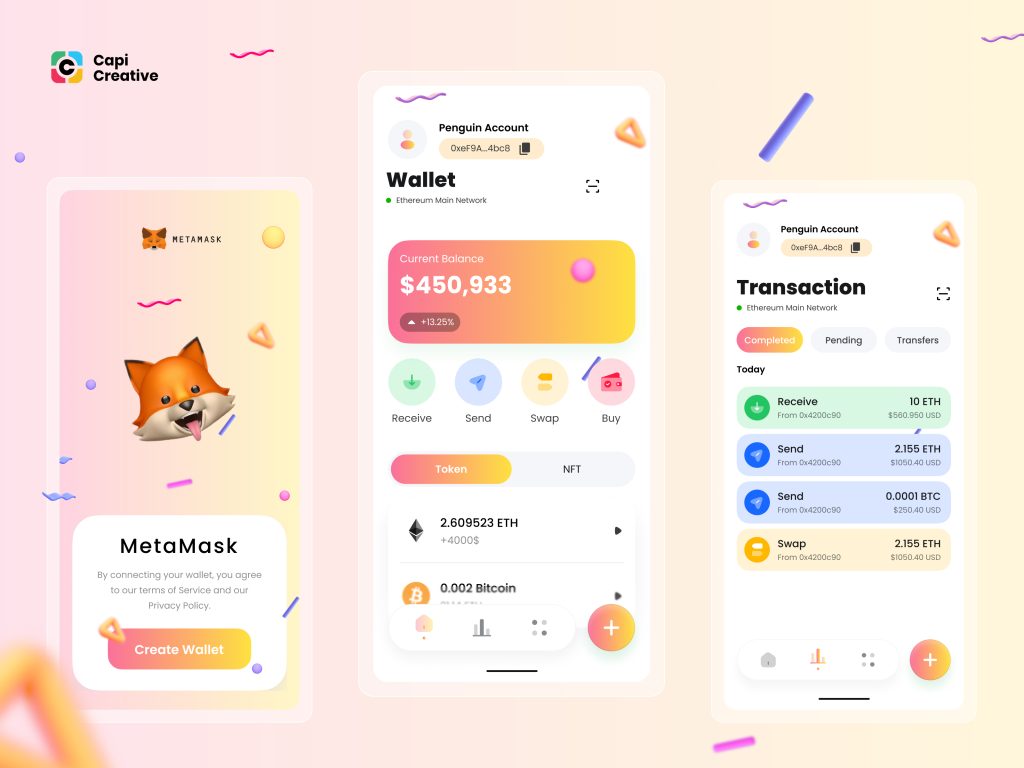
Impact on Connected DApps
Reconnecting to DApps
When you delete and reinstall the MetaMask app, you will need to reconnect to any decentralized applications (DApps) you were previously using:
- Loss of Connection: Deleting the app removes all existing connections to DApps. This means you will have to manually reconnect each DApp you previously used with MetaMask.
- Restoration Steps:
- Open MetaMask: After reinstalling and restoring your wallet, open the MetaMask app.
- Access the DApp: Navigate to the DApp you wish to reconnect with using the MetaMask browser or your regular mobile/desktop browser.
- Connect Wallet: Look for the option to connect your wallet within the DApp and select MetaMask. Follow the prompts to establish the connection.
- Authorization Required: Reconnecting to a DApp will often require reauthorization. You will need to approve permissions for the DApp to interact with your MetaMask wallet, similar to the initial setup process.
Managing Permissions Again
Reinstalling MetaMask means you need to manage and reapprove permissions for DApps and other integrations:
- Review Permissions:
- Permission Requests: When reconnecting to each DApp, review the permissions being requested. Ensure that you are comfortable with the level of access the DApp requires.
- Limit Access: Where possible, limit permissions to the minimum necessary for the DApp to function. Avoid granting full account access unless absolutely necessary.
- Security Precautions:
- Stay Vigilant: Be cautious of phishing attempts or malicious DApps. Always verify that you are connecting to legitimate and trusted applications.
- Regular Checks: Periodically review the connected DApps and their permissions in the MetaMask settings. Revoke access to any DApps that are no longer needed or appear suspicious.
- Reapproval Process:
- DApp Interaction: Each time you interact with a DApp after reinstalling MetaMask, you will need to approve transactions and sign requests anew.
- Transaction Confirmation: Carefully review transaction details and gas fees before confirming any actions to avoid accidental transactions.

Security Considerations
Ensuring Recovery Phrase Safety
Safeguarding your recovery phrase is paramount for the security of your MetaMask wallet:
- Offline Storage:
- Write it Down: Write down your 12-word recovery phrase on paper and store it in a secure, offline location such as a safe or a locked drawer. Avoid digital storage to minimize the risk of hacking.
- Multiple Copies: Make multiple copies of the recovery phrase and store them in separate secure locations. This ensures you have a backup if one copy is lost or damaged.
- Avoid Digital Storage:
- No Screenshots: Do not take screenshots of your recovery phrase or store it in digital notes, cloud storage, or email. These methods are susceptible to unauthorized access.
- No Online Sharing: Never share your recovery phrase online, even if asked by someone claiming to be from support. Legitimate support will never request your recovery phrase.
- Physical Security:
- Secure Locations: Store your written recovery phrase in a location that is safe from theft, fire, and water damage.
- Access Control: Ensure that only you and trusted individuals have access to the location where your recovery phrase is stored.
Avoiding Unauthorized Access
Taking steps to prevent unauthorized access to your MetaMask wallet is essential for maintaining its security:
- Strong Passwords:
- Unique Password: Use a strong, unique password for your MetaMask wallet that combines letters, numbers, and special characters.
- Password Manager: Consider using a password manager to generate and store strong passwords securely.
- Enable Biometric Authentication:
- Face ID/Touch ID: If your device supports biometric authentication, enable Face ID or Touch ID for added security when accessing MetaMask.
- Regular Monitoring:
- Transaction Alerts: Enable notifications for transactions to stay informed about any activity in your wallet.
- Regular Reviews: Periodically review your transaction history and connected DApps to identify any suspicious activity.
- Secure Devices:
- Update Software: Keep your device’s operating system and MetaMask app updated to the latest versions to benefit from security patches and improvements.
- Antivirus Protection: Use reputable antivirus software to protect your device from malware and other security threats.
- Safe Browsing Practices:
- Official Sources: Only download MetaMask from the official website or reputable app stores to avoid fake or malicious versions.
- Phishing Awareness: Be vigilant against phishing attempts. Always verify URLs and avoid clicking on suspicious links or providing sensitive information to unknown entities.
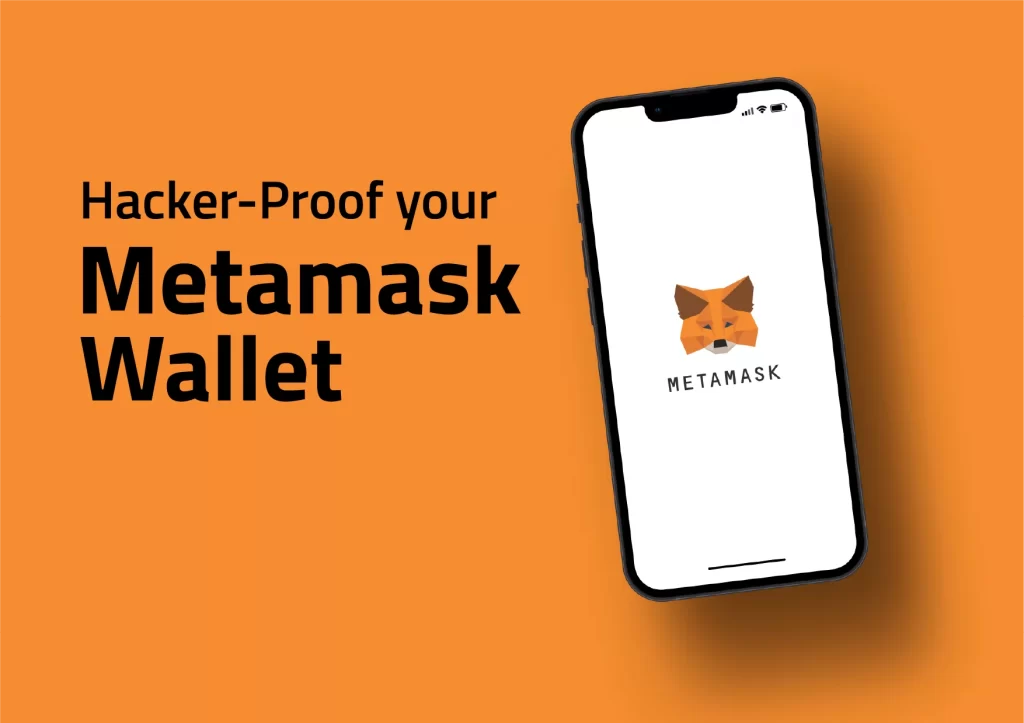
Steps to Reinstall MetaMask
Downloading the App Again
To reinstall MetaMask on your device, follow these steps:
- Visit the App Store or Google Play Store:
- For iOS: Open the App Store on your iPhone or iPad.
- For Android: Open the Google Play Store on your Android device.
- Search for MetaMask:
- Enter “MetaMask”: Type “MetaMask” in the search bar and press enter.
- Locate the Official App: Look for the official MetaMask app by MetaMask Holdings. Verify the developer to ensure you are downloading the correct app.
- Download and Install:
- Tap “Get” or “Install”: Click the “Get” button (iOS) or “Install” button (Android) to download and install the MetaMask app on your device.
- Wait for Installation: Allow the app to download and install fully. This process might take a few moments depending on your internet connection.
Restoring Your Wallet
Once the MetaMask app is reinstalled, you need to restore your wallet using your recovery phrase:
- Open MetaMask:
- Launch the App: Open the MetaMask app on your device after installation is complete.
- Start Wallet Setup:
- Get Started: On the welcome screen, tap “Get Started.”
- Select Import Option: Choose “Import using seed phrase” to restore your existing wallet.
- Enter the Recovery Phrase:
- Input 12-Word Phrase: Carefully enter your 12-word recovery phrase in the correct order. Double-check each word for accuracy.
- Secure Environment: Ensure you are in a secure environment where others cannot see or capture your recovery phrase.
- Create a New Password:
- Set a Strong Password: Create a strong, unique password for your MetaMask wallet. This password will be used to secure your wallet on the device.
- Confirm Password: Re-enter the password to confirm it.
- Complete the Setup:
- Finish Configuration: Follow any additional prompts to complete the setup process.
- Access Your Wallet: Once the recovery phrase is validated, your MetaMask wallet will be restored with all your assets and settings.

Best Practices for Backup
Securely Storing Your Recovery Phrase
Properly securing your recovery phrase is crucial for maintaining the security and accessibility of your MetaMask wallet:
- Offline Storage:
- Write it Down: Write your 12-word recovery phrase on paper. This prevents digital theft and ensures it is not vulnerable to online hacking.
- Physical Security: Store the written recovery phrase in a secure place such as a safe, locked drawer, or secure filing cabinet. Consider using fireproof and waterproof storage to protect against physical damage.
- Multiple Copies:
- Redundancy: Create multiple copies of your recovery phrase and store them in different secure locations. This ensures that if one copy is lost or damaged, you have backups available.
- Secure Locations: Store copies in trusted locations such as with a family member, in a safety deposit box, or in separate secure locations within your home.
- Avoid Digital Storage:
- No Screenshots or Digital Notes: Do not store your recovery phrase in digital formats such as screenshots, digital notes, or cloud storage. These methods are susceptible to hacking and unauthorized access.
- No Sharing Online: Never share your recovery phrase online or with untrusted parties. Be wary of phishing attempts asking for your recovery phrase.
Regularly Updating Your Backup
Regularly updating and checking your backup can prevent loss of access and ensure your recovery phrase remains secure:
- Periodic Checks:
- Regular Reviews: Periodically review your stored recovery phrase to ensure it is still legible and intact. Replace any copies that show signs of wear or damage.
- Security Audits: Conduct regular security audits of your storage locations to ensure they remain secure and that access controls are intact.
- Test Restorations:
- Simulated Restorations: Occasionally perform a simulated restoration using your recovery phrase to ensure it works correctly. This can be done on a separate device or test environment to confirm the accuracy of the phrase.
- Verify Accuracy: Double-check each word during the test restoration process to ensure the recovery phrase is recorded correctly.
- Secure Updates:
- Replace if Compromised: If you suspect your recovery phrase has been compromised, immediately create a new wallet and transfer your assets. Securely store the new recovery phrase following the best practices outlined above.
- Update Storage Methods: If you find more secure storage methods, consider updating how and where you store your recovery phrase to enhance security.