
To create a MetaMask account, install the app or browser extension, click “Get Started,” select “Create a Wallet,” and follow the prompts.
Installing MetaMask
Downloading the Browser Extension
To get started with MetaMask, you first need to install the browser extension. MetaMask is available for several popular browsers, ensuring a seamless integration with your web experience.
For Google Chrome:
- Open the Chrome Web Store.
- Search for MetaMask in the search bar.
- Click Add to Chrome and follow the prompts to install the extension.
For Firefox:
- Go to the Firefox Add-ons site.
- Search for MetaMask.
- Click Add to Firefox and complete the installation process.
For Brave:
- Open the Brave browser and go to the Chrome Web Store.
- Search for MetaMask.
- Click Add to Brave and install the extension as you would in Chrome.
For Microsoft Edge:
- Visit the Microsoft Edge Add-ons store.
- Search for MetaMask.
- Click Get to add the extension to your Edge browser.
Downloading the Mobile App
MetaMask also offers a mobile app for both iOS and Android, allowing you to manage your crypto assets on the go.
For iOS:
- Open the App Store on your iPhone or iPad.
- Search for MetaMask.
- Tap Get to download and install the app.
- Once installed, open the app to begin the setup process.
For Android:
- Open the Google Play Store on your Android device.
- Search for MetaMask.
- Tap Install to download and install the app.
- Open the app after installation to start setting up your wallet.
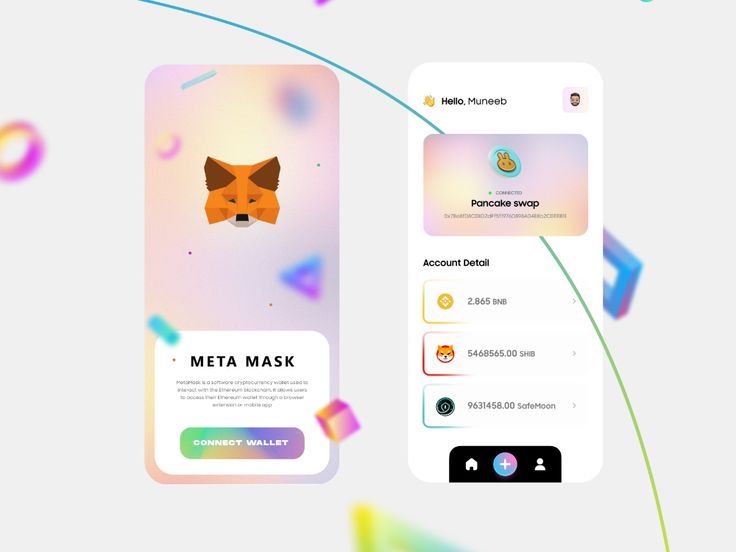
Setting Up MetaMask
Creating a New Wallet
Setting up a new MetaMask wallet is a simple process that ensures your cryptocurrency assets are stored securely.
Steps to Create a New Wallet:
- Open MetaMask: Launch the MetaMask extension in your browser or open the mobile app.
- Get Started: Click on Get Started.
- Create a Wallet: Select Create a Wallet option.
- Set a Password: Create a strong, unique password for your wallet and confirm it.
- Secure Your Seed Phrase: Write down the 12-word seed phrase provided by MetaMask. Store it in a secure, offline location. Do not share it with anyone.
- Confirm Seed Phrase: Verify your seed phrase by selecting the words in the correct order.
- Complete Setup: Once confirmed, your wallet is set up and ready to use.
Importing an Existing Wallet
If you already have a MetaMask wallet, you can easily import it into the MetaMask extension or mobile app.
Steps to Import an Existing Wallet:
- Open MetaMask: Launch the MetaMask extension in your browser or open the mobile app.
- Get Started: Click on Get Started.
- Import Wallet: Select the Import Wallet option.
- Enter Seed Phrase: Input your existing wallet’s 12-word seed phrase.
- Set a Password: Create a new password for your wallet.
- Confirm Import: Verify the seed phrase by selecting the words in the correct order.
- Complete Setup: Your existing wallet and its assets are now imported and accessible.
Securing Your Wallet
Creating a Strong Password
Creating a strong password is a crucial step in securing your MetaMask wallet. A strong password helps protect your assets from unauthorized access.
Tips for Creating a Strong Password:
- Length: Use at least 12 characters.
- Complexity: Include a mix of uppercase and lowercase letters, numbers, and special characters.
- Avoid Common Words: Do not use easily guessable words or phrases, such as “password” or “123456”.
- Unique: Ensure your password is unique and not used for any other accounts.
- Random: Use a random combination of characters to increase security.
Example of a Strong Password: D!4n@9xB2#zQw8
Backing Up Your Seed Phrase
Your seed phrase is the most important aspect of your MetaMask wallet security. It is used to recover your wallet and access your funds if you lose access to your device.
Steps to Back Up Your Seed Phrase:
- Write It Down: Write down your 12-word seed phrase on paper. Avoid storing it digitally to prevent hacking risks.
- Store Securely: Place the written seed phrase in a secure location, such as a safe or a safety deposit box. Consider making multiple copies and storing them in different secure places.
- Do Not Share: Never share your seed phrase with anyone. MetaMask or any other legitimate service will never ask for it.
- Periodic Checks: Regularly check that your seed phrase is still secure and accessible, especially if you change storage locations.
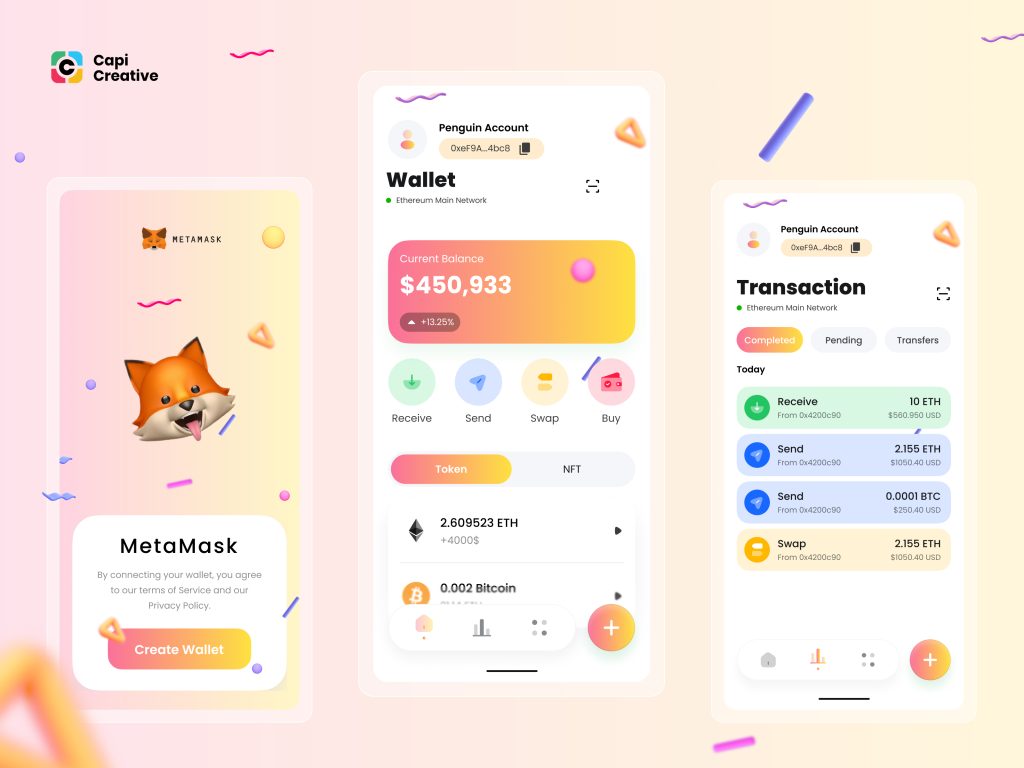
Using MetaMask
Connecting to dApps
MetaMask allows users to seamlessly connect to decentralized applications (dApps) directly from their wallet, providing an easy way to interact with various blockchain-based services.
Steps to Connect to dApps:
- Open MetaMask: Ensure your MetaMask wallet is open and unlocked on your browser or mobile app.
- Navigate to dApp: Use the built-in browser in the MetaMask mobile app or your desktop browser to visit the dApp’s website.
- Connect Wallet: Click on the Connect Wallet or similar button usually found on the dApp’s homepage.
- Select MetaMask: From the list of wallet options, select MetaMask.
- Authorize Connection: MetaMask will prompt you to authorize the connection. Review the details and click Connect.
- Start Using dApp: Once connected, you can start using the dApp’s features, such as trading tokens, participating in DeFi protocols, or managing NFTs.
Managing Your Tokens
MetaMask provides a user-friendly interface for managing your cryptocurrency tokens, making it easy to view, send, and receive assets.
Viewing Your Tokens:
- Open MetaMask: Launch the MetaMask extension or app.
- Token List: View the list of tokens displayed on the main screen. If a token is not visible, you can add it manually by clicking Add Token and entering the token’s contract address.
Sending Tokens:
- Select Token: Choose the token you want to send from your wallet.
- Click Send: Click the Send button.
- Enter Recipient Address: Input the recipient’s wallet address.
- Specify Amount: Enter the amount of tokens you wish to send.
- Review and Confirm: Double-check the transaction details and click Next to confirm. Finally, click Confirm to send the tokens.
Receiving Tokens:
- Open MetaMask: Launch the MetaMask extension or app.
- Copy Address: Click on your account name to copy your wallet address.
- Share Address: Share your wallet address with the sender or input it into the platform where you are receiving tokens.
- Confirm Receipt: Once the tokens are sent, they will appear in your MetaMask wallet after the transaction is confirmed on the blockchain.

Syncing Across Devices
Syncing Mobile with Desktop
Syncing your MetaMask wallet between your mobile device and desktop ensures you have seamless access to your crypto assets and dApps on both platforms.
Steps to Sync MetaMask Mobile with Desktop:
- Open MetaMask on Desktop: Launch the MetaMask extension in your desktop browser.
- Go to Settings: Click on the account icon in the top right corner and select Settings.
- Select Sync with Mobile: Navigate to Advanced and select Sync with Mobile. A QR code will appear on your screen.
- Open MetaMask on Mobile: Launch the MetaMask app on your mobile device.
- Go to Settings: Tap the menu icon and select Settings.
- Select Sync with Desktop: Choose Sync with Desktop and scan the QR code displayed on your desktop.
- Complete Sync: Follow any additional prompts to complete the syncing process.
Keeping Data Consistent
Maintaining data consistency between your devices is crucial for ensuring smooth and accurate management of your crypto assets. Here are some tips to keep your data consistent:
- Regular Syncing: Periodically sync your wallet between devices to ensure that all transactions and updates are reflected across both platforms.
- Consistent Updates: Always use the latest version of MetaMask on both your mobile and desktop to benefit from the latest features and security updates.
- Backup Regularly: Regularly back up your seed phrase and other important wallet information to avoid data loss in case of device failure.
- Monitor Transactions: Keep an eye on your transaction history on both devices to ensure all activities are accurately recorded and consistent.
- Use Secure Networks: When syncing and managing your wallet, use secure and trusted networks to prevent unauthorized access and data breaches.
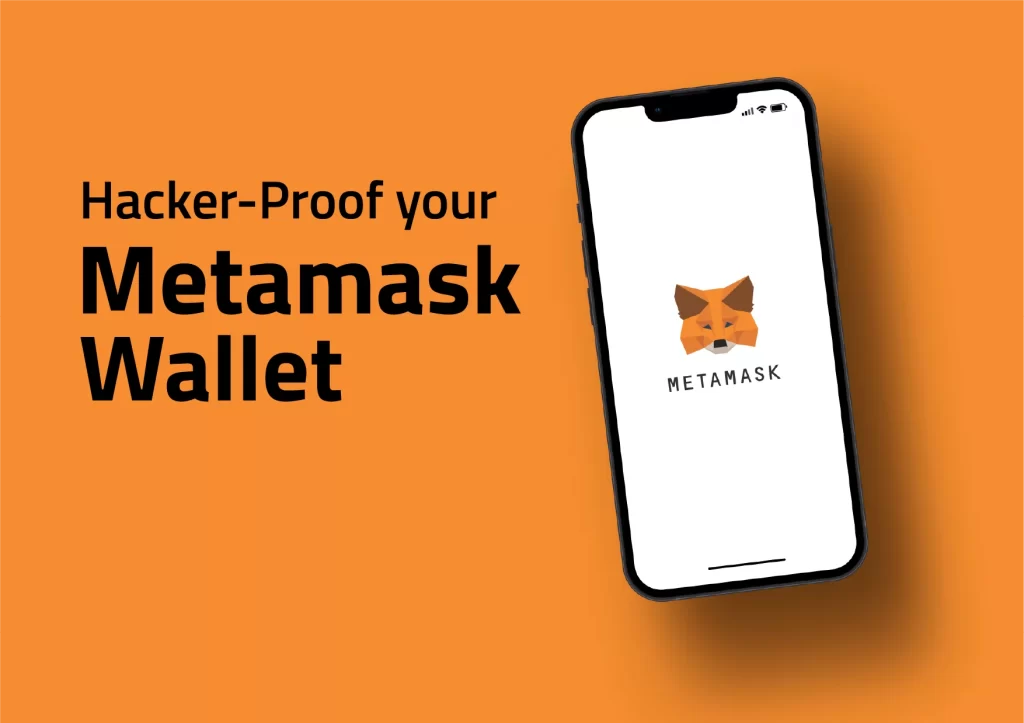
Troubleshooting Common Issues
Recovering Your Account
If you encounter issues accessing your MetaMask wallet, recovering your account using your seed phrase is the most reliable method.
Steps to Recover Your Account:
- Open MetaMask: Launch the MetaMask extension in your browser or open the mobile app.
- Select Import Wallet: On the login screen, click on Import Wallet.
- Enter Seed Phrase: Input your 12-word seed phrase exactly as it was provided during the initial setup.
- Create a New Password: Set a new, strong password for your wallet.
- Confirm Recovery: Follow the prompts to complete the recovery process and regain access to your wallet.
Tips for Successful Recovery:
- Ensure you enter the seed phrase in the correct order and without any typos.
- Use a secure network to prevent any interception during the recovery process.
- Double-check that the MetaMask application or extension is updated to the latest version.
Addressing Connection Problems
Connection issues can arise when trying to access dApps or when MetaMask fails to connect to the network. Here are some steps to resolve these problems:
Steps to Address Connection Problems:
- Check Network Settings: Ensure that MetaMask is connected to the correct network (e.g., Ethereum Mainnet, Binance Smart Chain).
- Refresh Browser: Sometimes, simply refreshing your browser can resolve connectivity issues.
- Clear Cache: Clear your browser’s cache and cookies to remove any potential conflicts.
- Update MetaMask: Make sure you are using the latest version of the MetaMask extension or mobile app.
- Disable Extensions: Temporarily disable other browser extensions that might interfere with MetaMask.
- Restart Device: Restart your computer or mobile device to reset network connections.
Tips for Preventing Connection Issues:
- Regularly update your MetaMask and browser to the latest versions.
- Use a reliable and stable internet connection.
- Avoid using public Wi-Fi networks when accessing your wallet.

MetaMask Tips and Best Practices
Enhancing Security
Maintaining the security of your MetaMask wallet is essential to protect your cryptocurrency assets from unauthorized access and potential loss. Here are some best practices to enhance security:
Tips for Enhancing Security:
- Enable Two-Factor Authentication (2FA): Use 2FA wherever possible for added security.
- Use Biometric Authentication: Enable fingerprint or facial recognition on mobile devices for quick and secure access.
- Create Strong Passwords: Use a unique, complex password for your MetaMask wallet and avoid reusing passwords from other accounts.
- Backup Your Seed Phrase: Write down your 12-word seed phrase and store it in a secure, offline location. Do not store it digitally or share it with anyone.
- Regularly Update Software: Keep your MetaMask app and browser extensions updated to the latest versions to protect against vulnerabilities.
- Beware of Phishing Scams: Always double-check URLs and avoid clicking on suspicious links. Verify the authenticity of any site before entering your MetaMask credentials.
- Use a Hardware Wallet: For added security, consider using MetaMask in conjunction with a hardware wallet for managing larger amounts of cryptocurrency.
Efficiently Managing Gas Fees
Gas fees can vary significantly depending on network congestion and the type of transaction. Efficiently managing these fees can save you money and improve your overall experience with MetaMask.
Tips for Managing Gas Fees:
- Monitor Gas Prices: Use tools like ETH Gas Station or Gas Now to monitor current gas prices and choose the best times to transact.
- Adjust Gas Settings: MetaMask allows you to manually adjust the gas price and gas limit for your transactions. Lowering the gas price can save money but may result in slower transaction times.
- Use Layer 2 Solutions: Consider using Layer 2 scaling solutions like Optimism or Arbitrum to reduce gas fees for Ethereum transactions.
- Batch Transactions: If possible, batch multiple transactions into one to save on total gas fees.
- Set a Gas Fee Cap: Set a maximum gas fee you are willing to pay to avoid unexpectedly high charges during times of network congestion.
- Switch Networks: For lower fees, consider using alternative networks supported by MetaMask, such as Binance Smart Chain or Polygon.